Reassigning Users to a Different Department
You can reassign one user or multiple users at once to a different department.
Reassign Users to a Different Department
- Click Settings & Tools > User Setup, and then click User Manager.
- Click Reassign Users.
- If multiple sites exist, select the site or sites containing the users you want to reassign.
- For Select From, click
 , and select a method (individually, by department, by group, or by job title), and then click OK.
, and select a method (individually, by department, by group, or by job title), and then click OK.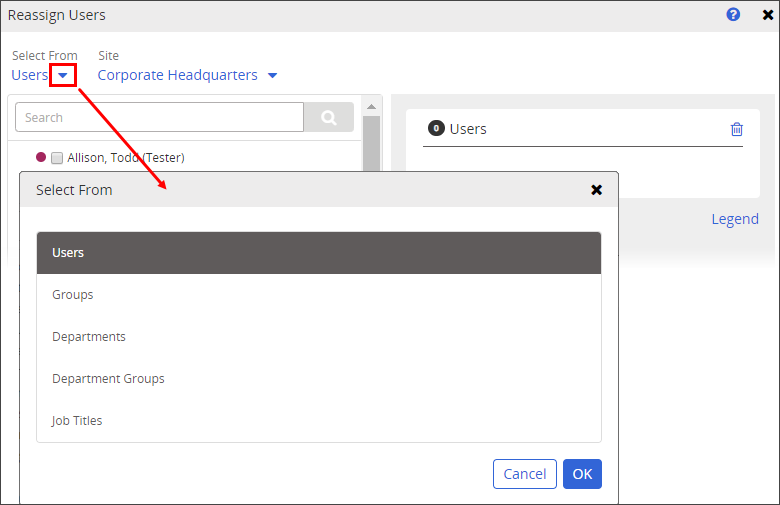
Note: As you use any of the available user selection methods, the total number of currently selected individual users displays. Click the user count to view a list of the selected users.
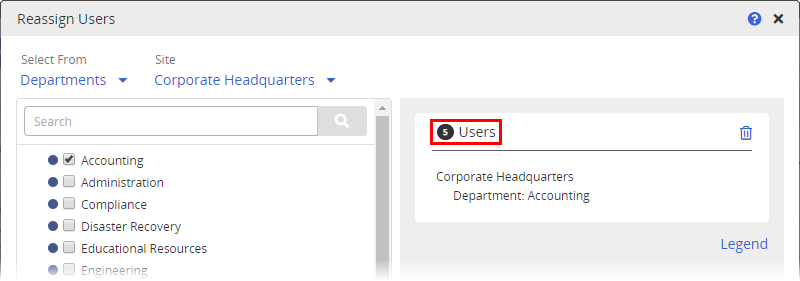
-
After selecting all the users, you want to reassign to the same department, click Next.
-
If multiple sites exist, in the Sites field, select the site containing the department you want the selected users assigned to.
-
In the Department field, select a department name.
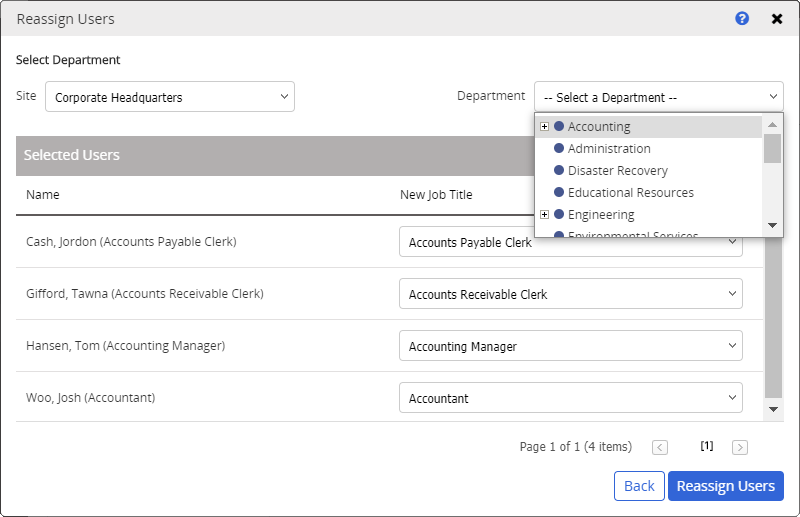
- (Optional) In the Selected Users list, in the New Job Title column, select different job titles for the selected users.
- Click Reassign Users, and then click OK.